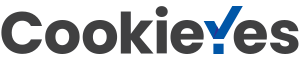What Do You Need to Start a WordPress Membership Site?
To start a WordPress membership site, you will need the following:
- A domain name: This is the address of your website, such as example.com
- Web hosting: This is where your website files are stored and made accessible to the internet.
- WordPress: A free and open-source content management system (CMS) that you will use to create and manage your website.
- A membership plugin: This will provide the functionality to create membership levels and restrict access to content. Some popular options include MemberPress, WooCommerce Memberships, and Restrict Content Pro.
- A payment gateway: This will allow you to accept payments from your members. Some popular options include Stripe, PayPal, and Authorize.net.
- A design or theme: This will determine the layout and style of your website. You can either use a pre-made theme or customize your own design.
- Content: This will be the exclusive content that members will have access to, such as videos, blog posts, and forums.
- A plan for promoting your site and attracting members: This might include SEO, social media, and email marketing campaigns.
Additionally, you might want to consider hiring a developer or designer to help you with the setup and customization of your membership site, if you don’t have technical knowledge.
Getting Started with a WordPress Membership Site

Getting started with a WordPress membership site involves several steps, including the following:
- Install and set up a WordPress website on a web host: You will need to purchase a domain name and web hosting, and then install WordPress on your host.
- Install and activate a membership plugin: There are several membership plugins available for WordPress, such as MemberPress, WooCommerce Memberships, and Restrict Content Pro. You’ll need to choose one that fits your needs and install it on your site.
- Create membership levels and set up access restrictions: Once your plugin is installed, you’ll be able to create different membership levels and set up access restrictions for each one. For example, you can create a free membership level with limited access, and a paid membership level with full access.
- Create registration and login forms: The membership plugin will allow you to create registration and login forms for members to sign up and access the site.
- Configure payment options: You’ll need to set up a payment gateway to accept payments from members, such as Stripe, PayPal, or Authorize.net. You can also set up recurring subscriptions or one-time payments.
- Create and publish content: You’ll need to create exclusive content that only members can access, such as videos, blog posts, and forums.
- Customize the design and layout of the site: You can use a pre-made theme or customize your own design to match your brand.
- Test the site and make any necessary adjustments: Before launching your site, it’s important to test it and make sure everything is working properly.
- Promote your site and attract members: Once your site is ready, you’ll need to promote it and attract members to join. This might include SEO, social media, and email marketing campaigns.
- Manage and maintain your site: Once your site is up and running, you’ll need to manage and maintain it to ensure everything is running smoothly. This includes monitoring member activity, troubleshooting any issues, and updating your plugin and WordPress site.
Choosing a WordPress Membership Plugin

Choosing the right WordPress membership plugin is crucial for the success of your membership site. Some factors to consider when choosing a plugin include:
- Features: Different plugins offer different features, such as the ability to create multiple membership levels, drip content, and integration with payment gateways. Make sure the plugin you choose has the features you need.
- Ease of use: The plugin should be easy to set up and use, with a user-friendly interface and clear documentation.
- Flexibility: The plugin should be flexible enough to accommodate your specific needs and requirements, and be able to grow with your site.
- Integration: The plugin should integrate with other plugins and tools you are already using, such as email marketing software, CRM, analytics, etc.
- Support: The plugin should have a dedicated support team to help you with any issues or questions you have.
- Scalability: This plugin should be able to handle a large number of members and high traffic.
- Security: The plugin should provide a secure environment for your members’ personal and payment information.
- Pricing: The plugin should fit your budget, and also consider if it’s a one-time payment or a monthly/annual subscription.
Popular membership plugins for WordPress include:
- Thrive Apprentice
- WooCommerce Memberships
- Restrict Content Pro
- LearnDash
- S2Member
- Paid Memberships Pro
Remember to check the compatibility of the plugin with the version of WordPress you are using, and also check the reviews, ratings, and number of active installations before making a final decision.
Setting up Your WordPress Membership Site
Once you have chosen your WordPress membership plugin, you can set up your membership website by following these steps:
- Install and activate the plugin: From the WordPress plugin repository or uploaded the plugin from your computer, then activate it on your website.
- Create membership levels: Use the plugin’s settings to create different membership levels, such as free and paid levels, and set up access restrictions for each one.
- Create registration and login forms: Use the plugin’s shortcodes or widgets to create registration and login forms for members to sign up and access the site.
- Configure payment options: Set up a payment gateway, such as Stripe or PayPal, to accept payments from members. You can also set up recurring subscriptions or one-time payments.
- Create and publish content: Create exclusive content that only members can access, such as videos, blog posts, and forums. Use the plugin’s shortcodes or settings to restrict access to this content.
- Customize the design and layout of the site: Use a pre-made theme or customize your own design to match your brand.
- Test the site: Before launching your site, test it to make sure everything is working properly and make any necessary adjustments.
- Promote your site and attract members: Once your site is ready, promote it and attract members to join. This might include SEO, social media, and email marketing campaigns.
- Manage and maintain your site: Once your site is up and running, manage and maintain it to ensure everything is running smoothly. This includes monitoring member activity, troubleshooting any issues, and updating your plugin and WordPress software.
It’s important to keep in mind that the setup process may vary depending on the plugin you choose and your specific requirements, so it’s always a good idea to consult the plugin’s documentation and support resources.
Add a Payment Method
Adding a payment method to your WordPress membership website involves the following steps:
- Choose a payment gateway: Popular payment gateway options for WordPress membership sites include Stripe, PayPal, and Authorize.net. Each one has its own set of fees and features, so make sure to choose the one that best fits your needs.
- Install and activate the payment gateway plugin: Install the plugin for the payment gateway you’ve chosen from the WordPress plugin repository and activate it on your website.
- Configure the payment gateway settings: Follow the instructions provided by the plugin to set up your account and configure the settings, such as API keys and webhooks.
- Add the payment gateway to your membership plugin: Use the settings of your membership plugin to link it with the payment gateway, so that members can use the gateway to pay for their membership.
- Test the payment gateway: Before launching your site, make sure to test the payment gateway to ensure that it is working properly and that payments are being processed correctly.
- Update the payment gateway: Keep the payment gateway plugin up-to-date to ensure that it continues to work properly and that it is secure.
- Create a refund policy: it’s important to have a clear refund policy in case members need to cancel their membership.
- Keep records: Keep records of all transactions in case of disputes or chargebacks.
Important to note that some membership plugins have a built-in payment gateway and some of them need to be integrated with a separate payment gateway plugin. Also, different payment gateway has different fees and requirements, such as merchant account and SSL certificate so you should be aware of that before making a final decision.
Creating Membership Levels
Creating membership levels for your WordPress membership site involves the following steps:
- Decide on the types of membership levels: Consider the types of content or services you will be offering, and what level of access different members should have. For example, you might have a free membership level with limited access, and a paid membership level with full access.
- Set up access restrictions: Use the settings of your membership plugin to set up access restrictions for each membership level. For example, you might restrict access to certain pages, posts, or categories for free members and grant full access to paid members.
- Create pricing plans: Decide on the pricing for each membership level and set up recurring subscriptions or one-time payments.
- Create registration forms: Use the plugin’s shortcodes or widgets to create registration forms for each membership level.
- Set up automatic upgrades: If desired, set up automatic upgrades for members who reach certain milestones, such as number of posts or comments.
- Customize the design: Customize the design of each membership level to match your brand.
- Test the membership levels: Before launching your site, test the membership levels to ensure that they are working properly and that access restrictions are being enforced correctly.
- Monitor and adjust: Monitor the activity of members on your site and adjust the membership levels as needed to ensure that they are meeting the needs of your members and your business.
Keep in mind that different membership plugins have different options and settings, so you should consult the plugin’s documentation to get the most out of it.
Also, you should consider creating different membership levels based on the needs of your target audience and the content or services you’re offering.
Restrict Access for Membership Plans
Restricting access to content for different membership plans on your WordPress membership site involves the following steps:
- Identify the content you want to restrict: Decide which pages, posts, or categories of content you want to restrict access to for different membership plans.
- Use the plugin’s shortcodes or settings to restrict access: Most membership plugins provide shortcodes or settings that you can use to restrict access to specific content.
- Set up access restrictions for each membership level: Use the settings of your membership plugin to set up access restrictions for each membership level. For example, you might restrict access to certain pages, posts, or categories for free members and grant full access to paid members.
- Add the shortcodes to the content: Once you have set up the access restrictions, add the appropriate shortcodes to the content you want to restrict.
- Test the access restrictions: Before launching your site, test the access restrictions to ensure that they are working properly and that members are only able to access the content they are entitled to.
- Monitor and adjust: Monitor the activity of members on your site and adjust the access restrictions as needed to ensure that they are meeting the needs of your members and your business.
- Use the plugin’s options to create “drip” content: Some plugin have the option to create a schedule to release the content to members, this is called “drip” content, it’s a good way to keep members engaged.
Adding Members Only Content
Adding members-only content to your WordPress membership site involves the following steps:
- Create the content: Create exclusive content that only members can access, such as videos, blog posts, e-books, audio recordings, and forums.
- Use the plugin’s shortcodes or settings to restrict access: Most membership plugins provide shortcodes or settings that you can use to restrict access to specific content.
- Add the shortcodes to the content: Once you have created the content, add the appropriate shortcodes to the content you want to restrict access to.
- Set up access restrictions for each membership level: Use the settings of your membership plugin to set up access restrictions for each membership level. For example, you might restrict access to certain pages, posts, or categories for free members and grant full access to paid members.
- Test the access restrictions: Before launching your site, test the access restrictions to ensure that they are working properly and that members are only able to access the content they are entitled to.
- Monitor and adjust: Monitor the activity of members on your site and adjust the access restrictions as needed to ensure that they are meeting the needs of your members and your business.
- Use the plugin’s options to create “drip” content: Some plugin have the option to create a schedule to release the content to members, this is called “drip” content, it’s a good way to keep members engaged.
- Keep creating new content: Continuously creating new and valuable content is essential to keep your members engaged and satisfied.
Create a Pricing Page
Creating a pricing page for your WordPress membership site involves the following steps:
- Decide on the pricing for each membership level: Decide on the pricing for each membership level and set up recurring subscriptions or one-time payments.
- Create a new page on your website: Use the WordPress page editor to create a new page on your website for your pricing page.
- Add a pricing table: Use a plugin or manually add a pricing table to your pricing page that displays the different membership levels and their pricing.
- Include features and benefits: Make sure to include features and benefits of each membership level on your pricing page, so visitors can understand what they will get for their money.
- Add a call to action: Include a prominent call to action, such as a “Sign Up” button, on your pricing page to encourage visitors to become members.
- Customize the design: Customize the design of your pricing page to match your brand.
- Test the pricing page: Before launching your site, test the pricing page to ensure that it is working properly and that the pricing and features of each membership level are clearly displayed.
- Monitor and adjust: Monitor the activity of visitors on your pricing page and adjust the pricing and features as needed to ensure that they are meeting the needs of your target audience and your business.
- Make it easy to understand: Make sure that the pricing page is easy to understand, so visitors can quickly determine which membership level is right for them.
- Use the plugin’s options: If your membership plugin has the options, you can use it to create a pricing page without needing to create it manually.
Add Sign Up and User Login Forms
Adding sign up and user login forms to your WordPress membership site involves the following steps:
- Use the membership plugin’s shortcodes or widgets: Most membership plugins provide shortcodes or widgets that you can use to create registration and login forms.
- Create the forms: Use the shortcodes or widgets to create separate registration forms for each membership level and a general login form for existing members.
- Customize the forms: Customize the design and layout of the forms to match your brand, and include any necessary fields, such as name, email, and password.
- Add the forms to your website: Add the forms to the appropriate pages on your website, such as a registration page or the sidebar.
- Test the forms: Before launching your site, test the forms to ensure that they are working properly and that members are able to sign up and log in successfully.
- Use the plugin’s options: Some membership plugin has the option to customize the forms, for example to add reCAPTCHA to prevent spam registration.
- Use the plugin’s options to create a “Lost Password” feature: Many membership plugin have the option to create a “Lost Password” feature to help members recover their lost password.
- Keep the forms up to date: Keep the forms up to date to ensure that they continue to work properly and that they are secure.
Customizing Membership Email Templates
Customizing the membership email templates for your WordPress membership site involves the following steps:
- Access the email template settings: Go to the settings section of your membership plugin and locate the email template settings.
- Customize the design: Customize the design of the email templates to match your brand, using the provided options such as adding your logo, customizing the colors, and adjusting the layout.
- Edit the content: Edit the content of the email templates to fit your needs. For example, you can edit the text of the email that is sent to members when they sign up or when their subscription expires.
- Test the email templates: Before launching your site, test the email templates to ensure that they are working properly and that the design and content are correct.
- Use the plugin’s options: Some membership plugin has the option to customize the email templates, for example, to add dynamic variables such as member’s name and membership level.
- Use the plugin’s options to create different email templates: Some plugin has the option to create different email templates for different actions, such as confirmation email, welcome email, and reminder email.
- Keep the email templates up-to-date: Keep the email templates up-to-date to ensure that they continue to work properly and that they are secure.
- Monitor and adjust: Monitor the activity of members and adjust the email templates as needed to ensure that they are meeting the needs of your members and your business.
Viewing Reports to Grow Your WordPress Membership Site
Viewing reports is an important aspect of growing your WordPress membership site, it can help you to understand how your site is performing, identify areas that need improvement, and make data-driven decisions.
Here are the steps to view reports to grow your membership site:
- Access the reporting feature: Go to the settings section of your membership plugin and locate the reporting or analytics feature.
- Identify important metrics: Identify the key metrics that are important to your business such as number of members, membership level, sign-ups, renewals, and cancellations.
- View the reports: Use the reporting feature to view the data for the important metrics, you can use tables, charts, or graphs to display the data.
- Analyze the data: Analyze the data to identify patterns and trends, such as which membership levels are most popular, which marketing campaigns are driving the most sign-ups, and which pages or posts are getting the most views.
- Make data-driven decisions: Use the insights from the data to make data-driven decisions about how to improve your site and grow your membership. For example, you might increase the pricing for a less popular membership level, or improve your marketing campaigns to drive more sign-ups.
- Use the plugin’s options: Some membership plugin has the option to export the data to a CSV or Excel file, this can be useful if you want to use the data in other tools such as Google Analytics.
- Use the plugin’s options to integrate with other tools: Some plugin has the option to integrate with other tools such as Google Analytics, this will give you more insights about your website traffic and how members are interacting with your site.
- Monitor and adjust: Monitor the reports on a regular basis, and adjust your strategies as needed to ensure that you are meeting the needs of your members and your business.
Taking Your WordPress Membership Site to The Next Level
Taking your membership website to the next level involves implementing strategies and tactics to grow your membership base, increase engagement, and improve the overall user experience. Here are some steps you can take to achieve this:
- Create valuable content: Continuously create new and valuable content to keep your members engaged and satisfied. This could include video tutorials, webinars, e-books, and exclusive access to community forums.
- Optimize the user experience: Use feedback from your members to improve the overall user experience on your site. This could include simplifying navigation, making the site mobile-friendly, and addressing common issues or complaints.
- Implement marketing strategies: Use marketing strategies such as SEO, social media, and email marketing to attract new members and increase engagement.
- Use analytics: Use analytics to track the performance of your site, identify areas that need improvement, and make data-driven decisions.
- Offer additional services: Offer additional services such as coaching, consulting, or one-on-one support to increase revenue and provide more value to your members.
- Create a community: Create a community of members by fostering engagement and interaction through forums, social media groups, and live events.
- Diversify your revenue streams: Diversify your revenue streams by offering affiliate products, sponsored content, or advertising to increase revenue and reduce dependence on membership fees.
- Keep experimenting: Keep experimenting with new strategies and tactics to find out what works best for your members and your business.
- Keep an eye: Keep an eye on industry trends and look for new and innovative ways to improve your membership website. This could include incorporating new technologies or features, such as virtual reality or gamification, to enhance the user experience.
- Build partnerships: Build partnerships with complementary businesses or influencers in your industry to expand your reach and attract new members.
- Personalize the experience: Use the data you collect to personalize the experience for each member. This could include sending personalized content, recommendations, or offers based on their interests or behavior.
- Use automation: Use automation to streamline processes and free up time for other tasks. For example, you can use automation to handle recurring billing, send welcome emails, or send reminders for upcoming renewals.
- Continuously improve: Continuously improve your membership website by gathering feedback from your members, testing new strategies, and making adjustments as necessary.
- By implementing these steps and continuously improving your membership website, you can increase engagement, grow your membership base, and ultimately take your membership website to the next level.
Conclusion
Creating a WordPress membership site involves a series of steps that include choosing a membership plugin, setting up access restrictions, creating membership levels, adding payment methods, creating registration forms, customizing the design, and viewing reports.
It’s important to continuously create valuable content, optimize the user experience, implement marketing strategies and use analytics to make data-driven decisions. To take your membership website to the next level, you should experiment with new strategies, diversify your revenue streams, create a community, and keep an eye on industry trends.
In the other hand, remember to consult the plugin’s documentation to get the most out of it, as different membership plugins have different options and settings. By following these steps, you can create a successful membership website that meets the needs of your members and your business.
If you liked this article, share it, so that your friends can see it too.
Affiliate Disclaimer: “This post contains affiliate links. If you use these links to buy something, we may earn a commission (by doing so, you support this blog).Cheers.”