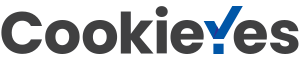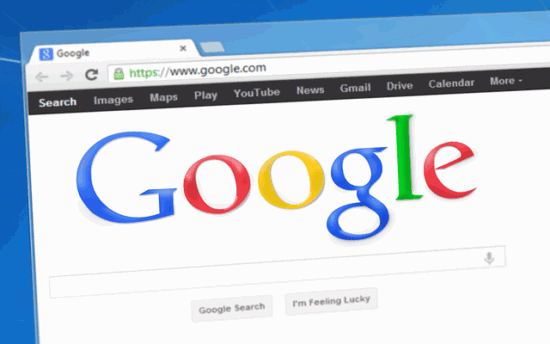
“Don’t Google or Bing see my site once it’s published?” This is the question that many website owners ask themselves when launching a new website. However, how do you think these search engines know that you own the site? How do you get access to organic traffic statistics, and how do you know if there are issues affecting your indexing?
To get these benefits, you need to get your site listed in the search engines, and the tool used is called Google Search Console.
Site connection with Google Search Console
To connect your site to the Google Search Console, you need to follow the steps below.
#1 Sign in with your Gmail account at Google Search Console.
#2 Click on the option in the upper left corner and then on “Add property”.

In the box that appears, type in the URL of the site and click “Add.” You can include both options if you use them – and with www. in front, and without.
#3 Choose the confirmation method
You will be recommended several methods to confirm your site, but one is recommended by Google: the one with uploading an HTML file to your site:

Depending on the possibilities, you can choose the method that is convenient for you, or you can contact the programmer, in case you do not have the possibility to upload the HTML file on the site, according to the first recommended method.
The same steps must be followed for both the www and the free version of your site uses.
(This post contains some affiliate links. Should you click an affiliate link and make a purchase I may receive a small commission at no extra cost to you.)
Submit sitemap for site registration in the Search Console
Once you’ve made sure your site is verified, you need to move on to the next step: submitting your sitemap.
A sitemap is a map of your site that includes all its pages and links to them (URLs). This map is usually found as a sitemap.xml file and is intended to help search engine algorithms index your site.
Fortunately, on WordPress, there are many options that help you easily create your sitemap. One of the most effective is with the help of the All In One SEO plugin, its free version.
Once you’ve made sure your sitemap is created, you’ll need to go back to the Google Search Console, Index – Sitemaps section. Here, the first option you have is to add a new sitemap:
Crawl your sitemap link by domain name and click “Submit”.
Allow 1-2 days for your search engine to process your sitemap.
If there are changes in the structure of your site or if you have multiple sitemaps – and this is possible – then it is recommended that you upload each one to the Google Search Console.
This gives you an edge in the indexing process and increases your chances of Google algorithms catching up with changes to your site in no time.
Take into account robots.txt
This is a file that any site must have because it tells search engines which pages to index from your site and whatnot.
For example, if you do not want to index certain sections of the site or images, then a line of code will appear in this file to specify this.
If you use WordPress, then with the help of the All in One SEO plugin, you will be able to set the indexing or non-indexing of each page on your site. Also, from the settings of this plugin, you can choose whether certain files (for example, images) or certain sections (for example Q&A pages, blog posts, forum pages, admin pages, tag pages, etc.) whether or not indexed.
If you have a presentation site and all the pages are set to be indexed, the file will look like this:

The second line of code:
Disallow: / wp-admin /
It means that we do not allow search engines to access the admin pages on our site.
How does Google Search Console help you?
This tool gives you an overview of the indexing status of your site. The report contains the number of clicks from search engines, the number of impressions for each page, the list of keywords that brought you traffic (called “Queries”), the average position of each page in the Google index, the percentage of impressions – clicked (CTR value).

You can see all these statistics (but also others) for as long as you want.
If you’re working with an SEO specialist and you want them to constantly review these reports and take the necessary steps to index your site, you can give them access to the Google Search Console in the Settings – Users and Permissions section.
This way, with a Gmail address, they will be able to access the ownership of your site, especially if the “Coverage – Errors and Warnings” section is too technical for you.
The images used in this article are screenshots of the new version of Google Search Console, which has simplified the navigation menu and user interface.
There is a whole Google documentation that teaches you how to use the Search Console and the role of the data here. You can find the documentation at this link.
I hope you find all these tips helpful! If you have any questions for us, leave me a comment in the section below.
I wish you more and more quality organic traffic to your site!