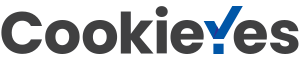Do you want to make the most of HubSpot workflows and strengthen your sales and marketing processes in the company? You can use these contact-based workflows to automate your internal processes and ensure that all your leads are treated equally in the following sales process.
It is incredibly important that you do not waste money on acquiring leads without having marketing automation and sales processes set up to make them hot. Avoid your new leads being lost on the floor, either because your sales department is overloaded with activity information or because your leads are not taken further down the sales funnel with new content.
We have written about the 10 most important HubSpot workflows that all B2B companies should have if they work with B2B marketing and sales. Learn how you can both strengthen your marketing automation and structure your sales processes with these workflows.
1.Email automation based on your leads’ subsequent website visits
Which pages are the most important on your website? And what do they tell you about your visitors?
You can brainstorm the topics that your website addresses and start sending your visitors to the unique pages that tell you something about where they are in the customer journey. It can trigger email marketing based on their interest. These topics could be:
- Industry (eg: production, distribution, etc.)
- Product content (eg: Different product pages)
- Lead qualifying content (e.g.: customer cases, price pages, demo pages, power pages, etc.)
Once you have identified some of your most important areas on your website, you can start creating emails that target your visitors’ behavior in a workflow and send them these emails when they next visit the website. That way, you hit your leads when they are hot and when they are spending time on their research work.
When you use targeted emails in this way, you get an average 14.35% higher open rate and 100% higher click rate than when you don’t segment campaigns.
In the example below, we have created a HubSpot workflow consisting of 4 emails to a fictitious page for the industry “Distribution”.
- Email 1 – Do you have any questions? A simple, unformatted text email that asks the visitor if they have any questions about our “Distribution” solutions as well as additional knowledge
- Email 2 – A link to our distribution blog on our website
- Email 3 – A link to our distribution whitepaper on our website
- Email 4 – A link to our distribution case study on the website with an invitation to a demo or sales meeting

Tip: You can update your contact’s properties in your CRM based on pages the lead has visited. If the lead has visited Distribution, you can therefore set an interest field to be “Distribution”.
2.Email automation based on downloads or form filling
This workflow follows the same logic as above. If a visitor downloads something from your website, such as a guide, whitepaper, demo or participant in a webinar, you can establish a series of highly topical emails that continue to nurture your leads with follow-up and relevant content or invitations to similar events.
In the example below, our visitor has downloaded e.g our “Guide to Financial management for CFOs”. From this download we assume two things:
- You are a CFO or employee in finance
- They are interested in the subject of financial management and may need to strengthen their financial processes/structures
- Email 1 – Thank you for your download email. A simple, text-based email that asks the visitor if they have any questions about the content they have just downloaded and with inspiration for other content.
- Email 2 – An email with a link to an article: “10 Tips to automate your Finance management processes”
- Email 3 – A link to another whitepaper on the website: “2022 Trends All CFOs need to know”
- Email 4 – A link to a case study on the website with an accompanying brief overview and invitation to an advisory meeting
We send the Email 1 – Thank you email immediately, or with a delay of a few minutes. We send mails 2-4 about 7 days apart.

You can use the example above and apply it to almost any industry, topic or product. The most important thing in such a workflow is to keep the content that you send out super relevant to the target group.
They have downloaded a piece of content that you know supports the customer journey and you therefore also know which content the lead could find interesting and which can nurture the lead further down the sales funnel.
HubSpot lets you set up workflow emails directly in the form. In the form, you can schedule up to three follow-up emails with delays. They are text-based and look like simple Outlook emails.
Without the full functionality that HubSpot usually allows with their drag-and-drop email builder. With this type of follow-up emails (Sequences), however, you cannot set goals or add further automated steps at the end of the email series.
Therefore, we always recommend only using these simple automated emails if it needs to be fast and simple. In all other cases, we recommend doing your email automation through regular workflows.
It gives you much more flexibility in setting up your emails in the drag-and-drop builder, in setting up workflow rules, automating the updating of contact information and setting up the email automation itself, for which HubSpot is world-renowned.
3.Send gated content to leads without forms
Don’t let a form stop your leads from downloading or viewing your content. After all, you already have their contact information and if you do not use progressive forms to further enrich contact data, then you do not need to require your leads to fill in a form.
If one of your leads visits a landing page with a form, but does not fill out the download form, you can set up a workflow to send your new piece of content to the lead “for free” in an email without the lead having to fill out the form.
In the example below, the lead has viewed our on-demand demo video page, but has not filled out the form. After all, we really want to show our demo to the lead to show our product’s possibilities and move the lead further down the sales funnel.
Therefore, we send them an email with a link to watch the video outside the form. You can even build your workflow even cooler by inserting an “If/then” rule into your workflow, which sends a follow-up email based on an action. In this case, watching video/engaging with the content vs. not engaged.
- Email 1 – A simple text-based email that says something like: “I saw you were in and sniffing our demo. You can watch our demo video directly here:_”
- Email 2 – A thank you message sent to the people who watch the video. “Thank you for watching our video. If you have any questions or would like to set up a personalized demo, contact us.

Pro tip: Roll contacts into your nurture workflows or update their lifecycle state based on their actions in the workflow. So, if they see your content without the form, you can update their status as a warmer lead.
4.Distribute new leads to the right salespeople
This workflow varies according to the size of your sales organization, your qualification process, sales team division and other organizational factors.
Fortunately, this workflow is flexible and can be adapted specifically to your sales processes. The workflow strengthens your sales process by automatically distributing new leads to your salespeople and setting them as owners so that they can quickly react to the new leads that come in.
If you only have a single salesperson, you can easily assign all new leads to this person automatically. However, we have experienced that companies often have one person who qualifies leads and passes them on to a more experienced salesperson when the lead is qualified. In such a situation, you can create a simple flow where the lead is assigned to the qualifier first and then assign based on the qualification process:

If, on the other hand, you have a larger sales team that all need to be “fed” with new sales-ready leads, which are distributed equally, then you can create an automated workflow for this.
This workflow distributes your leads equally to specific users or between a team. In the example below, leads are rotated between a sales team:

However, this functionality requires you to have HubSpot Sales Hub Professional/Enterprise or Service Hub Professional/Enterprise.
You can also segment your leads based on their country to match your sales organization. Typically, salespeople have a geographic or product-based area of responsibility. No more having your sales manager distribute leads to your salespeople manually. Now the workflow controls it.
When you set up such a workflow, it is important that you set a delay of a few minutes to ensure HubSpot has time to update the contact’s information before it is distributed.

5.Set Lead Status on new leads
A simple workflow that helps you with your data discipline in your CRM. When a visitor fills in a form on your website, their lead status is usually blank. It’s a standard in HubSpot. However, lead status is an important field for segmenting your marketing, and we recommend that you always set your leads to have a status rather than being blank. In this way, you ensure that new leads are followed up by your sales team.
This is how you set the Lead status to “New”:

Now you can update your lead status from “new” to “In progress” after your lead has engaged with your marketing or when your sales team has processed the lead. This workflow updates the lead status when an activity (email, call, meeting or note) has been performed on the lead:

6.Change your leads’ “Lifecycle Stage” with lead scoring
We often work with clients who handle contact lifecycle stages in HubSpot manually because their sales process is unique. For example, they change a potential customer’s status from “Qualify” to “Develop” after a phone call or email conversation.
But it is an unsustainable solution to do this manually if you are a larger organization where the number of leads and sales activities is high. Here, automation can help their sales teams focus on doing their job with the most important leads instead of administrative processes.
To succeed with this, you need to use Lead scoring. Lead scoring is an approach to marketing and sales where you automatically add points to your leads based on their actions on your website, form submissions, page views, email clicks, etc.
You can see how some of the actions indicate how hot the lead is. Therefore, it is a super good yardstick for moving leads and their lifecycle stage or assigning them to another team.
In the example below, we’ve changed the lifecycle stage from a marketing qualified lead (MQL) to a sales qualified lead (SQL) after the lead gets a score of 20. We’re also changing the contact owner from a marketing employee to someone from the sales team.

7.Nurture flows for your lead generation
From B2B lead generation to closing the sale, there is a critical process for lead nurturing to warm up your lead and move it down the sales funnel.
- 66% of buyers say that relevant communication from marketing and sales has an influence on their choice of supplier
- 80% of new leads never become sales. Companies that work with lead nurturing generate 50% more sales-ready leads at 33% lower cost
Depending on your industry (Software as a Service, government, etc.) the sales cycle may be longer and require additional touchpoints before a purchase decision is made. That only makes lead nurturing even more important. HubSpot gives you the ability to automate this in many ways. Here are two ideas for doing that with workflows:
Lifecycle stage
As part of your nuture strategy, it is important that you tailor your content and marketing to your potential customers’ position in the customer journey (and lifecycle stages in HubSpot). Your task should be to use your content and content to guide your leads to a possible sale. You can start dividing your content and lifecycle stages according to this:
- Top of funnel (subscriber, lead, marketing qualified lead): Educational content such as blogs, webinars, guides, videos, etc.
- Middle of the funnel (sales qualified lead): Educational content + validating content such as case studies, demo videos and product descriptions
- Bottom of the funnel (opportunity): Educational content + validating content + value proposition content such as product-specific information, customer testimonials, etc.
In the example below, we take advantage of the fact that HubSpot workflows can automatically include contacts in Email marketing sequences, where we try to move them from being an MQL to an SQL. It contains 10 emails which will be delivered over 3 weeks. This ensures that your leads receive a consistent stream of marketing emails relevant to their position in the customer journey. The purpose is to move your leads further down the sales funnel.

Be sure to update your Unenrollment and suppression settings if you use this type of workflow. In the example above, I would like to remove them from my previous workflow (MQL) to ensure they no longer receive those emails if they move further down the sales funnel.
Vertical workflows
If you use the same logic as above, you can also offer MUCH more tailored content to your leads to move them further down the sales funnel. A really good example to do this is to use branch. If you sell products or services that are used in different industries, you can send them relevant content precisely adapted to their industry.
Just like above, we utilize HubSpot’s workflow capabilities to automatically add leads to an email series when they go from being an MQL to an SQL. However, we also use other criteria to be added: their industry. Again, we have created 10 emails that will be sent over 3 weeks.
Now, however, our emails are not only determined by your lead’s position in the customer journey, but also their industry. So when we email them a blog, we have chosen a specific blog that fits their industry.

Be sure to set a goal for these workflows! In this example, our goal would be for our contact’s lifecycle stage to move from SQL to the next stage, Opportunity.
Some other ideas you can use to further segment leads instead of industry could be:
- Company size
- Lead job title
- Your product/service that they are interested in
8.Engage abandoned leads
Avoid your leads falling through the cracks! You can build automated workflows to remind your sales team to reach out to a contact and follow up if it’s been a certain amount of time since they were last contacted by sales.
We have created an example below where we create a “Task” for your sales team, where they have to check up on a lead if more than 12 weeks have passed since they were last contacted by someone from sales. To ensure our sales team focuses on our hottest leads and those with the highest priority, we’re adding some more criteria to ensure our leads meet our minimum criteria to qualify.

At the same time, you can try to re-engage your inactive contacts around new content, new products, exclusive offers or discounts. For this, you need a collection of enrollment criteria such as:
- How long since they last visited your website (eg more than 6 months)
- How long since they last opened/clicked on an email
- Etc.
9.Important internal notifications and tasks
Is your sales team actively using your HubSpot activity feed? If so, then they already get a lot of information when a lead performs special actions on the website, clicks in your emails, fills in forms or the like. With such an abundance of daily information without context, it can quickly become unmanageable for your salespeople to act on these unsorted actions and this is where there is a risk of losing leads along the way.
You can use workflows to set up notifications or create Tasks when a lead visits one of your important pages or takes a special action. It can help your sales team follow up on the most important actions quickly and reduce the need for manual control and behavior.
- Create tasks for a HubSpot user
- Send an internal SMS to a HubSpot user
- Send a notification to teams or users
- Send an internal email
In the example below, we create an email notification when a lead visits a demo page:

Remember that the email template for internal notifications contains as much information on the lead as possible, so that you make life easier for your salesperson and the follow-up can happen quickly. At a minimum, you should consider first name, last name, company, phone number, latest conversion and link to their full profile in HubSpot.
10.Onboarding workflow for new customers
When leads and opportunities go on to become an official customer, there is a sea of processes that must be initiated. You can use HubSpot workflows to handle some of these manual processes. Here are some of the ones we use ourselves:
Add your new customers to your customer list – We want to add them to a list for various reasons:
Data hygiene is critical and it is important to have an updated customer list. We use specific customer lists to send important company updates to our customers such as product updates. We then suppress customers from our marketing communications. There is a quick way to do this, to ensure that our new customers do not receive marketing messages rather than onboarding messages.
Especially in the software industry, a good trick is to keep the customer at the fire and teach the customer how to use your software and at the same time tell them how your software has helped them – “you have done X number of email workflows in the program”.

Update Lead Status – As soon as a contact becomes a customer, you can update their lead status to “closed” to ensure that the sales team does not follow up on this contact with sales messages.

Update Contact owner – now that your sales process is over, it may be that the owner of the customer goes from a person from the sales team to a customer service employee instead. You can use a workflow like this:

Send emails – When a contact becomes a customer, some processes must be initiated. Depending on your product/service, you may need to send a contract, onboarding email, a series of training emails or even try upselling a while after they become a customer.
These scenarios are all possible to create with HubSpot workflows. You can send an email (or a series of emails) when a contact becomes a customer.
In the example below, a customer success employee sends an email 6 months after the contact became a customer. The purpose is to get a customer opinion and to fill out a satisfaction survey. On the 1st anniversary, they send an anniversary email thanking them for being a customer for a year.

And those were the 10 HubSpot workflows!
There you have them! 10 HubSpot workflows that you can set up with your sales teams to achieve success in the sales process and save a lot of time by automating your manual processes.
To measure the success of your workflows, you can set goals for each individual workflow or associate the workflow with an overall campaign in HubSpot. Also remember that contacts are rolled out by workflows when they have completed the workflow.