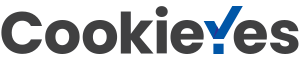As a WordPress site administrator, you’ve probably come across a notification about updating from time to time. Yes, any WordPress update is important for both security and compatibility reasons.
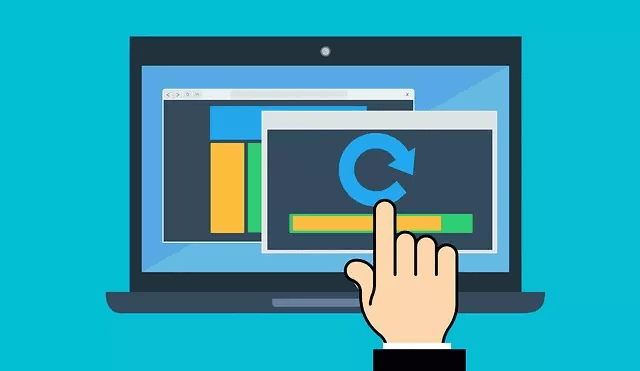
There are quite a few cases where site administrators who ignored updates received cyber attacks that left them out of order or in trouble. The theme, plugins and the platform itself can be real security breaches, and not updating them means leaving the door wide open for hackers, possibly with a welcome message.
On the other hand, if you do them quickly before, you may end up with a “perfect” non-functional site.
As such, although the WordPress update seems to be done at the touch of a button, in reality there are a few steps to follow to make sure everything ends well. I want to talk to you about these steps later.
Steps required to WordPress update:
1.BACK-UP
Backing up is sacred when doing a WordPress update, as it helps keep your information intact in case something goes wrong. This will create a copy of all existing files, content, and images on your site, which you can use if needed. And don’t rely on the fact that it can’t happen to you, you better be careful!
You can use UpdraftPlus, to make sure that your Database is safe.
There are two issues that need to be backed up before the WordPress update process:
- Database – includes information on your site and you can do this either with plugins like WP Database Backup or with phpMyAdmin, a free tool that can be accessed directly via the web address or from CPanel- the hosting provider.
- Themes and plugins – for a quick backup you can use Synthesis with confidence or you can do it manually via an FTP transfer.
2.Disable cache
Before doing any WordPress update you need to disable any plugin that stores cached data, be it W3 Total Cache, Super Cache or Quick Cache.
Why? To ensure that you do not have cached pages and that the plugin will not affect the WordPress update process.
It is better to be careful and take this extra step than to risk an update with errors that will take you longer to fix.
3.Update the theme and plugins
Although rare, there are times when a new version of WordPress may make changes that affect the operation of some plugins or themes.
Usually, developers of themes and plugins are very attentive and receptive to the changes and updates that WordPress makes, so they also launch, along with the platform, the necessary updates, so that they are compatible.
If you update WordPress before updating plugins and themes, you may wake up to the “wonderful” and unwanted White Screen of Death (WSOD), which is that blank page of information that tells you there are errors.
So before you start WordPress, make sure your theme and plugins are up to date.
However, instead of updating all your plugins and themes simultaneously, it is recommended that you do them one at a time, one at a time. This way, in case of an error, you will be able to easily identify the source and you will be able to request clarifications and support from either WordPress or the developer.
4.WordPress Update
After all three important steps, it’s time to take the big step: update WordPress. And this by simply pressing the button with the same name. WordPress will then take care of the rest.
The process may take a few minutes or less. So, don’t be impatient if, for a few tens of seconds, you have a blank page in front of your eyes that apparently doesn’t load anymore.
5.Reactivate the cache
Once the WordPress update process is complete, reactivate the cache plugin to make sure your site is running as fast as before.
6.Check the site for WordPress update
Don’t leave your computer unattended without checking to see if your site is running after the WordPress update. Give yourself another minute to check a few pages and posts to make sure everything is in place and working properly.
In the case of a WordPress site, the question is not whether you will need to update, but when. As I said, it is extremely important to keep the updates up to date, the process being simple and safe, most of the time, especially if you follow the 6 steps mentioned above.
Affiliate disclaimer:“This post contains affiliate links/Amazon ads. If you use these links to buy something we may earn a commission. Thanks.”