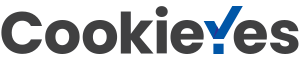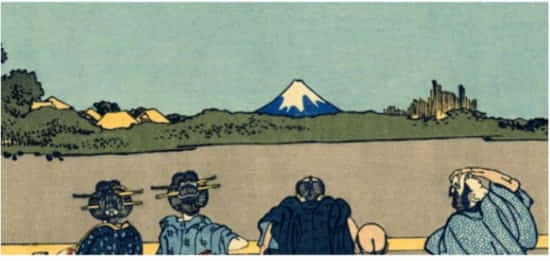
If you use WordPress then one of the most important plugins that help you establish effective communication with your customers is Contact Form 7. This extension is easy to configure and customize, regardless of the theme of the site you use.
Affiliate disclaimer:“This post contains affiliate links/Amazon Ads. If you use these links to buy something we may earn a commission. Thanks.”
Do you remember the communication scheme in high school? I hope so, because the principles of communication are also respected in the online environment. The image and authority you have in the online environment are directly influenced by the way you communicate with your site visitors.
See the 9 WordPress plugins you need to use.
Learn how to use Contact Form 7 by following the guide below. There I will explain how to install, configure and customize it effectively. Also in this article we will see how we can extend the basic features offered by Contact Form 7 through compatible modules.
But for starters, let’s see how to effectively communicate online.
The advantages of using a customized contact form 7
Online communication also involves dialogue, even if not in the sense in which you were used to. When you publish content you have to think (and I’m sure you do) that it will be read by someone.
That person will form their own opinion about the topic you are dealing with and may need additional information. But, in the absence of the interlocutor, to whom will he address the questions he has?
It would be best to be careful. Anticipate any questions your content may raise. Thus, you can provide in the content of the web page additional information with the role of clarifying, of simplifying.
Learn how to optimize the text on your site without the help of a specialist.
And finally wait, and invite the reply. Through the form, or the contact forms present in your site, visitors will contact you.
If it is a blog, they will send you their opinions on the articles you publish. If you have a presentation site, they will contact you to ask for information about the services you offer, or to ask you for an offer.
Finally, if you have an online store they will contact you for details regarding the sales process.
In addition, you can ask them for opinions about the services you offer and any suggestions to optimize them according to their expectations.
Well, learn how to properly use Contact Form 7 for WordPress and create custom contact forms. These forms can take various forms, depending on the pages of your site, as we will see below.
The advantages of using a custom contact form are many. Here are some situations where using the Contact Form 7 plugin will help you communicate effectively:
- Request for offers for various services.
- Gathering contacts to send monthly newsletters.
- Course registration.
- Download e-books and other materials online.
- Contests and offers with limited period.
- Posting job postings.
- Request feedback from customers.
- Question online.
How to use Contact Form 7 for WordPress?
Therefore, the way you communicate with your site visitors is essential and directly determines the success of your conversions.
The content you choose to publish is the main way you communicate and make yourself understood. But communication is only effective when there is a sender and a receiver. Find out what content creation tools you can use.
Let’s see how Contact Form 7 can help you with this.
Contact Form 7: correct installation
To get started, you need to install the extension in your WordPress theme. You can do this quickly and easily by following the steps below:
- Log in to your WordPress account to access the Dashboard.
- From the menu displayed on the left, access the Plugins section

- Click “Add new“.
- In the search section enter the name of the plugin, Contact Form 7, and press Enter.
- Choose “Install” and then click “Activate“.
- You can find the newly installed extension in the main menu in the administration panel. Its functionality will be displayed under the Contact menu.
Perfect; you learned how to install and activate the free module in your WordPress theme. Let’s move on and learn how to use Contact Form 7 effectively.
Configuring contact forms
To configure individual contact forms for different web pages, you will need to access the Contact Form 7 control panel. To do this, expand the Contact menu and then click on Contact Forms.

The central administration panel will now be displayed. The first entry is generically called Contact form 1. Don’t worry, you can rename the contact forms as you like. Access this ready-made form, or choose to create a new one: Contact -> Add new. Of course, you can initialize as many contact forms as you want and you can customize them all.
Contact Form 7 predefined fields and first customizations
If you want to learn how to use Contact Form 7, let’s review the predefined fields of the extension. Also now, let’s see how you can use these fields to create your first custom contact form.
Generic fields
As soon as you open the contact form editor you will see a list of 4 pre-existing fields:
- Name: Requests the addition of a name from the online user.
- Email: requires entering an email address.
- Subject: the subject of the message to be transmitted.
- Message: the message that the user will send.
- Send: is the call to action button that completes the contact process.

Even if you work with blocks of code, it doesn’t scare you. These are predefined and can be easily used as soon as you become familiar with them. Of course, if you have some knowledge of html and css you can give a custom form to your contact form.
You can add new fields to your form to extend its functionality. Let’s say we also want to request a phone number from your users. To include this functionality, follow the steps below:
- From the top menu, click on “tel“.
- A form tag of type [tel tel-935] will be automatically generated by Contact Form 7.
- Include this tag in the existing form, where you want it to be displayed.
- Your tag must have the same shape as the existing ones; therefore, you will need to obtain a format such as: <label> Your phone [tel tel-935] </label>
- Now the form will also ask for the phone number of your users online.
- On the same principle you can add / delete as many additional fields as you want.
- Don’t forget to save the changes at the end.
Form configuration
All the data you request must reach you quickly and efficiently. In addition, you can send a message of thanks, or confirmation to your readers (remember, the communication scheme involves a two-way “dialogue”).
So, click on the tab called Mail and follow these steps:
- In the “to” field, enter the email address to which you want to receive the messages sent through the contact form created.
- Then navigate to Message Body. There it includes the extra fields you added earlier. This way you will receive all the information you requested.

- Save the changes you made.
- You can add thank-you or confirmation messages from the Messages tab. The principle of operation is similar to the steps I have already explained.
Integration of forms created in web pages
After creating a new contact form you need to integrate it into the desired web page. To do this, follow these steps:
- From the main WordPress menu go to Contact -> Contact Forms.
- Copy the shortcode displayed next to each contact form you previously designed.

- Open the editor of the page where you want to include this form.
- Enter the short code you copied into the text section of the page in question.
- Of course, choose where you want to display the contact form on the page.
- Preview the page to check the changes made.
- If everything looks good, publish the new web page.
Extending the basic functionality of the Contact Form 7 module
The lines above showed you how to use Contact Form 7. We saw how to install, configure and customize this free WordPress plugin. Here are 10 ways to create an effective contact form.
But, as you have noticed, the functionality of the module is quite limited. You can extend it with compatible extensions. I will try to make a selection that can help you and you can check it out below.
Conditional Fields for Contact Form 7
If you want to add logical conditions to your contact form, Conditional Fields for Contact Form 7 will be perfect for your site. In short, you can choose to “hide” parts of the form until a certain information is completed.
For example, you can ask your visitors where they heard about your services. You can make them choose from a list created by you and at the end you can include the alternative “from elsewhere”. When selecting the “elsewhere” option, you can display a new section in the contact form such as “tell us where you heard about us” allowing your customers to enter the answer manually. Well this functionality is done with logical conditions.
You can access the extension here.
Contact Form Submissions
If you want to centralize the messages received through all the contact forms on the site, then this extension is very useful. A common database will be created where all data submitted by users of your site will be included.
You can export the list in CSV format, but you can view it directly from the WordPress admin panel.
Don’t forget the GDPR rules and inform your customers about the data you store and the purpose for which you do so.
You can download this module here.
Contact Form 7 Honeypot
Once you have learned how to use Contact Form 7 you need to ensure the security of the forms created. Usually, the main problem you will have is related to spam messages.
If you don’t want to resort to captcha functionality which can become quite stressful over time, you can choose the Honeypot extension.
This module will filter the messages and determine which of the emails sent are actually spam. In short, the module sets an extra field in your form. This field is not visible to the end user and has the role of differentiating the correct messages from the misleading ones.
You can read more about its functionality and you can download it here.
Contact Form 7 – PayPal Add-on
As you have already realized this module is useful if you want to add a payment method to your form.
Therefore, your users will be redirected to their PayPal account to complete a payment to your site.
You can download the plugin here.
Contact Form 7 MailChimp Extension
Now you can use MailChimp more easily using the information gathered through Contact Form 7. This extension makes it possible to connect the two plugins automatically and securely. From now on you will be able to optimize the functionality of the newsletters you send.
Download the extension here.
I hope that following this WordPress guide you learned how to use Contact Form 7. As you can see, the plugin has a lot more to offer than it seems at first.
With its help you will be able to communicate effectively with those who visit your website and you will be able to get the information you want. Following this interaction, you will be able to better understand what your customers’ expectations are and how you can improve your services.
Of course, increasing conversions should be your goal. Remember, positioning and structuring contact forms are other important aspects that influence success in online communication. But we will talk about these things in our future articles.